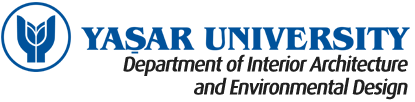Sakai Learning Environment / Exam Rules and Requirements
It is the student’s responsibility to make sure that all equipment and settings are in order. Your computer must be charged or plugged in, and you must have internet access. If possible, use a wired internet connection or sit as close to your router as possible. It is advisable to have a mobile connection as a reserve.
Turn your computer on at least an hour before the exam starts and make sure that everything works.
Avoid last-minute problems! Whether you’re using your own computer or one in a lab, verify that it has all the correct hardware and software well in advance of the exam. Also, make sure you’ll be in a location with an adequate Internet location.
You may experience difficulties in the stability of your-internet connection, even with the best wireless connection – the extra load will slow things down and make it difficult for images and charts to load and to save the answers to your questions.
You can open the test as the exam starts. Follow the instructions in the exam as well as those you have received from your instructor.
Before you take the exam, test/quiz make sure you know and understand the following device and behavior requirements:
- You must close all other programs or windows on your testing computer before you begin the exam.
- To enter the exam, click the link once and wait. Sometimes it takes a while to load the exam. If you click twice, you will get a message saying you already took the exam and will not be able to begin. Wait for the page to load completely before starting the exam.
- Do not run other applications while taking an exam!
- To take the exam open only one browser window. Do not open or use different browser window or tab, only use one to take the exam. The system warns you. If you continue it may stop you from taking the exam or you may lose your answers.
- Set the browser window to the size you want before clicking to start the exam. Most browsers refresh the page when you resize the screen. This means it will reload the page and it may stop you from taking the exam or you may lose your answers.
- Do not resize or refresh the browser window after loading the exam.
- Do not use the browser’s Back or Forward buttons for any navigation. This means it will reload the page and you may lose your answers. Always use the navigation links on Sakai pages.
- If an item includes a link to open in a new window, review the material and close the new window before continuing.
- Don’t leave the exam page! You are not permitted to search the web or check other websites for information, do not use the same tab or copy of the browser as you do for your exam—you may lose all your work. Don’t open a second copy of your browser (or, choose a completely different browser) to conduct your exam.
- Save your answers or the exam frequently. You are responsible for avoiding loss of data.
- At All-at-Once Test, click the Save button during the test and again before submitting it.
- Remember to save the exam often. Click
- Save once more before clicking the Submit button. The Submit button sends the exam to the instructor for grading. The Save button does not.
- In a Timed Test, if you are allowed to save and resume the test later, the timer will continue to count. The timer is usually visible above the test. The timer begins when you start the test and continues until you click the Submit button.
- It is your responsibility to keep an eye on the timer to ensure that you have enough time to complete the exam, test/quiz.
- Once you have finished answering the questions, click the Submit button at the bottom of the exam.
- If you do not submit the exam, you will receive no credit for your answers. You should see a confirmation page if the submission was successful. Clicking the “Save” button does not submit the exam.
- Once exam is finished or time is up, the system locks down the entire screen to ensure exam integrity. Do not resize or refresh the browser window. Do not use the browser’s Back or Forward buttons for any navigation. This means it will reload the page and you may lose your answers. You are responsible for avoiding loss of data.
- Click the Submit button only once; it may take a few moments to receive confirmation of a successful submission. If you don’t see a confirmation, return to the page where you started the test and click the link again. If your exam is submitted, Sakai will say the exam is completed.
Technical problems, except in specific situations mentioned above? Don’t panic. But do contact your instructor immediately, detailing the exact problem that occurred and any error messages you might have received. If you can take a screenshot, that is helpful as well.